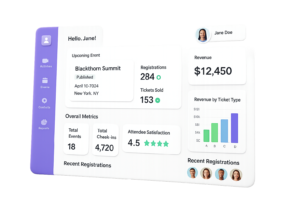Event tracking can most easily be done with Google Analytics tools that are free – or paid. Obviously, the paid tool is going to give you more information you need to get the best implementation results on your website. This tool measures the interactivity of the web page via something called variable and attribute (research). You are essentially assigning a variable to an attribute on your web page, such as a video or other information.
And it’s a learning process, not a ‘this is what it is and there’s nothing else going on’ type of final statement. You could gain deep insight into market segmentation, positioning (marketing), interruption marketing, promotion marketing, search engine preference, what’s happening when you focus on link building or virtual reality, and look into the mind of the user for the session on the computer. Whether your audience is the logical crowd of engineering experts, those in the real property / real estate market, or those who sell or service file servers, or even other software development experts, you will want to know the truth about how the different screenshots on your website are really talking to your potential customers.
Why You Should Use Google Analytics Event Tracking
The most obvious reason to do Google Analytics tracking of basic events – the same ones that everyone monitors – is for consumer behaviour patterns to be identified, and then you capitalize off these patterns. However, if someone comes to your home page and stay on the web page for 5 seconds and then are off to another more interesting website of your competition, that bounce rate can be discussed with the copywriter, who can beef up the page to make it more exciting. If the web content can’t keep them there, nothing else will!
Google Analytics also tracks quite a few custom events, and you will eventually want to learn this information. The custom events need you to create some custom JavaScript – or have your website developer do it for you.
What Will You Track?
Buttons like “Donate”, a website video, or a newsletter signup are things on your website that really need to be tracked.
Other things to track could include:
- an outside web resource
- the chatbot
- affiliate links
- how many pageviews of your About Me web content
- if they are more or less interested in your upcoming software widget class
- Any action that leads to a pop-up or lightbox
- form (html) errors
- embedded maps (simultaneous localization and mapping)
- how long they watch your videos
- how long it took them to read your page
- if you recently developed a product and have a given name for it, you could test it as well
- any button on your site
- any snippet (programming)
The Process of Tracking Events
But how do you track these events? Is it difficult to track engagement and interactvity?
The answer to the second question is no, it’s not difficult to use your personal account on the Google Analytics site. You won’t need a degree in macro (computer science), software development / software versioning, or attribution (marketing) or a minor in user interfaces, API, or linked data structure.
Step 1. Identify What to Track
To get the process started, first you will identify what exactly on your event portal needs to be tracked? Will it be a certain web page? A download of a certain report, spreadsheet, or guide? Those that visit your blog? Those that read a specific article (publishing)? Those visitors that respond to television marketing or want to do online shopping at holidays? A woman that is interested in an editorial calendar? Or someone that is using your app on their smartphone? Any button on your website is potentially trackable. You can find out what they looked at, how they got to your site, how long did they stay on a page, and more.
Step 2. Assign Parameters
The next thing to do is assign two parameters for the event. For example, you can establish an event category and a category that count the number of times a certain category was accessed or clicked online.
Event Category    Total Events (The Action)
Email click 51
Header donate 11
Contact form 6
Newsletter signup 23
To explain this in more depth, imagine having an email link on the website where people could click on to send an email. The total events category counted 51 clicks on this link. Any user who clicked on the contact form and newsletter signup will also be counted (6 and 23 clicks in this instance). The system also counted 11 clicks on the header leading to a donation page.
By the way, you can and should set up a donation category and include all the donate buttons on the website under that category. The action could be “click” (as on a donate page) or “play” (as in a video).
Note: You will always have more total events than unique events because a unique event is a click on a donate button for example, but if they take a break and come back and click the button again, there would be 2 total events but only 1 unique event. This can be explained in terms of a unique user as well. A unique user clicking a donate button counts as a unique event. But if they hit the same button multiple times, would it be counted as a higher total user number? This is where you’ll have to work with someone who understands the computer science, computer programs and the platform as a service.
Step 3. Go to Google Tag Manager
The next step is to go into Google Tag Manager to set up the event. Here’s a great video to get you started
Once in Tag Manager, set up your event. Go to Tags and then call it ABC Event such as Contact Form – or whatever you want. Set up your new tag. Choose Google Analytics from the menu and you are tracking an Event on the drop down menu.
You can set up additional tracking parameters such as Header with the donate button or “Click here”. The Non-Interaction box should be an interaction so change its dropdown menu to be False (it is an event). Tag manager needs to know what triggers the event – a click on some links means, “Hey Google Tag Manager, when they click on some links, fire this event up and count it.”
Google Analystics V2 is the next setting you will need on that site. Make sure it is clicked. Again, see the video mentioned above.
The Value could be 1 so anytime it fires, it counts as 1 time. Or maybe you want to give a value of 2 to something that you feel is more important. Everything is always up to you.
The parameter label can be chosen from a dropdown menu. Page Path is chosen if you want to know what page they clicked on for that event. It could be page url, element text, referrer, and a few dozen other variables.
Step 4. Test It to See It’s Setup Correctly
Then test to see that the event really works. First go to Google Analyitcs real time – events – then click on your button on the site and go back to Google Analytics and see if the number went up from say 2 to 3 and there is a listing of it.
You can always click on Preview in Tag Manager and see what is firing. Refresh your website. click on some pages and see what gets fired off as an event on the Google Analytics page.
Why Do Step 4?
Testing your events for the website helps you determine customer experience of your site. It helps you with conversion tracking.
You can also set up a spreadsheet with the events on your website so you can keep track of them and then follow what is really happening for return on marketing investment. Is what you did working? You want to make every dollar of your money count and be maximized for value.
These events are great for information retrieval and business reports to find out if your landing page (home page) is really working. And your accounting department will want to know if your business is profitable ( return on marketing investment included). You can use Google Analytics along with Google Ads or other Google products.
Do the website visitors show interest in your new ebook / guide or pdf or not? If the answer is no, you might consider changing the ebook title and then check web traffic. Were they interested in your product? Your Youtube video? Did they click on the hyperlink you had on the web page for the credibility of the research study you wrote about?
Or did they show interest in your Google Docs or Google Ads links? Website performance can be analyzed with the data you find on Google analytics. It’s great for engagement marketing. It gives you so much insight into the mind of the home page web content visitor. After a while, website monitoring starts to be fun for e-commerce! Strategic management gets your mind thinking in new directions, and that will surely increase your motivation to beat the competition.