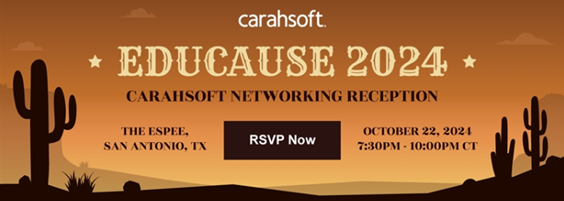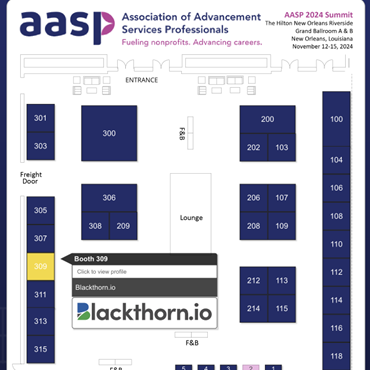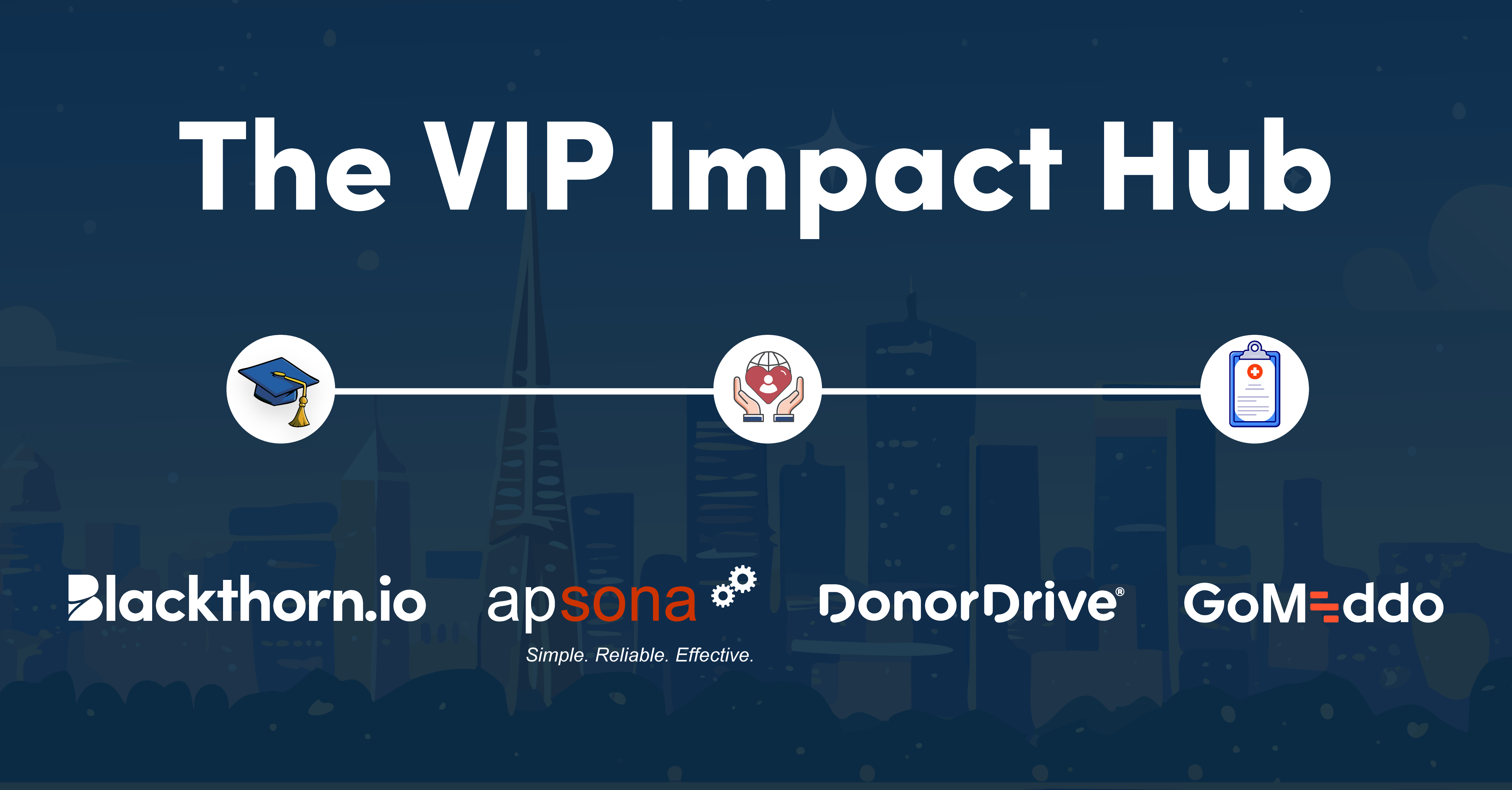Note: If you ever need past release notes, bookmark this community link for quick access. >>> https://community.blackthorn.io/s/package-updates
Blackthorn Events
Advanced Visibility (Early Access)
Advanced Visibility allows Event Organizers to leverage Contact or Person Account data to control visibility and eligibility within the Experience Cloud or an authenticated iframe. Please open a case with Blackthorn Support to enable Advanced Visibility.
The feature uses rules with specific criteria to determine who can see and register for Events, Event Items, and Sessions. In tandem with Express Registration, Advanced Visibility helps Attendees find and register for relevant Events faster. Discover some of Advanced Visibilities’ benefits.
- Flexible Rule Creation: Creates different rules for each Event, a single rule for multiple Events, or any combination.
- Customizable Eligibility: Tailor your Attendees’ visibility experiences with options like Extend Visibility to Account and Extend Eligibility to Account.
- Compatibility with Visibility Controls: Seamlessly integrate Advanced Visibility with existing Visibility Controls, allowing for flexible configurations.
Overlapping Sessions
Event Organizers can now prevent Attendees from registering for overlapping Sessions. This functionality allows for a more organized and manageable registration experience and ensures that Event resources like Session seats and Event spaces are used effectively.
Matching and Duplication
Attendees can now register for multiple Events with identical names. The BT Events Attendee Matching Rule was updated to use an Event_ID instead of the Event Name to distinguish between Events. The registration process will also be successful if the BT Event Attendee Duplicate Rule’s Action on Create is set to “Block.” Previously, when Attendees registered for multiple Events with identical names, duplicate Attendee records were created. And if the BT Event Attendee Duplicate Rule’s Action on Create was set to “Block,” no Attendee records were created. NOTE: To use this new matching rule immediately, please make sure it is selected. (Known Issue: 000003791)
Potential Change in Default Behavior
If you have an Event that no longer shows expired Tickets/event-ended banners, but the expired Tickets/event-ended banners were previously visible, check the Show Expired Tickets field on the Event Settings record.
Previously, the Show Expired Tickets field’s default behavior was not respected, causing Tickets with a Sales End Date in the past to appear in the list of available Tickets, even though Show Expired Tickets was set to “False” (unchecked).
When the Event Settings Show Expired Tickets setting is set to “False” (unchecked), Event Items with a Sales End Date in the past will not appear in the list of purchasable Tickets. If Show Expired Tickets is set to “True,” and the Event Item’s Sales End Date is in the past, the Ticket will be visible but will have a label stating that it is not for sale. (Known Issue: 000003154)
For more information on these enhancements and a full list of bug fixes, please click the Events Release Notes button.
Events Release Notes